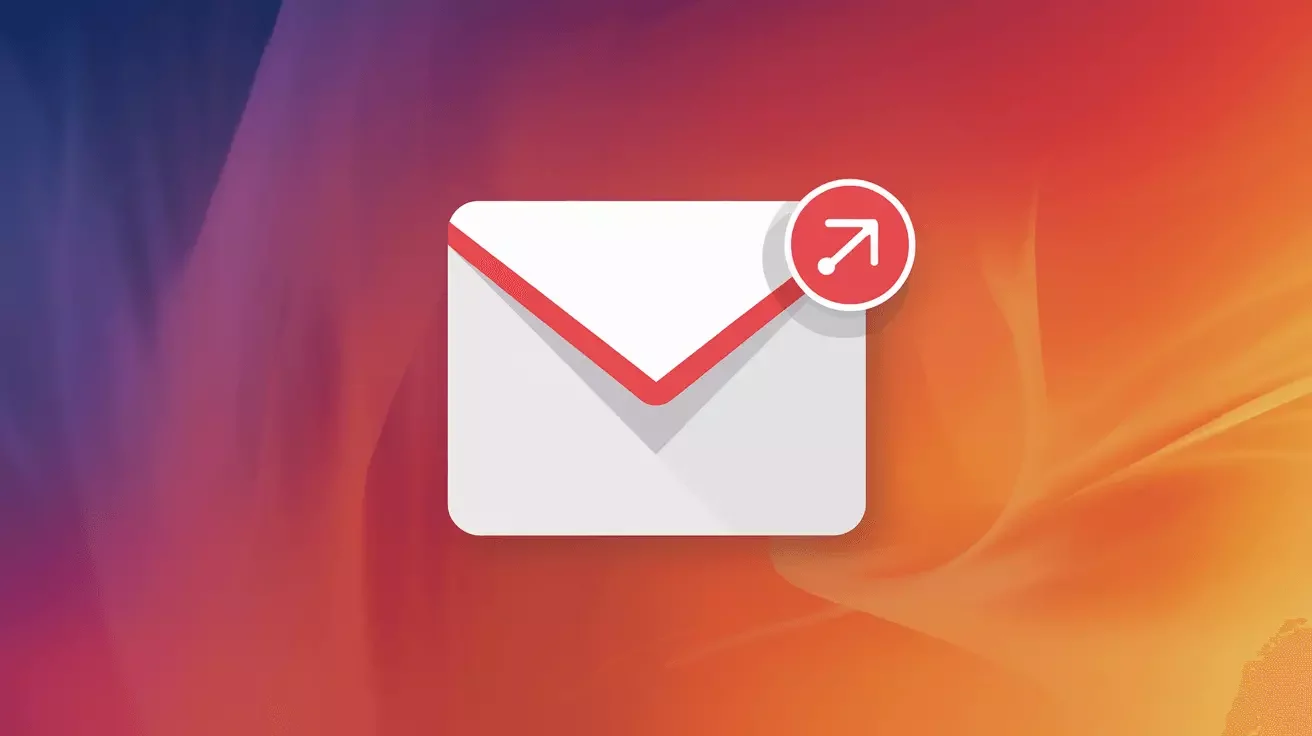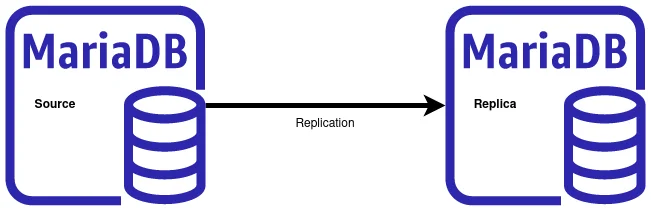10 Essential WordPress Security Tips to Protect Your Website

Introduction: WordPress Security is Critical
WordPress powers over 43% of all websites on the internet, making it a prime target for hackers and malicious actors. While WordPress itself is secure, vulnerabilities often come from outdated plugins, weak passwords, and poor security practices.
The good news? Most WordPress security breaches are preventable with proper configuration and ongoing maintenance. Whether you run a personal blog, business website, or e-commerce store, these 10 essential security tips will help you protect your WordPress site from common threats.
Let's build a fortress around your website.
1. Keep Everything Updated
Outdated software is the #1 cause of WordPress hacks. Hackers actively scan for websites running old versions of WordPress, themes, or plugins with known vulnerabilities.
What to Update:
- WordPress Core: Update as soon as new versions are released
- Plugins: Check weekly for plugin updates
- Themes: Keep your active theme current
- PHP Version: Use PHP 8.0 or newer for security and performance
How to Stay Updated:
# Enable automatic updates for minor WordPress releases
# Add to wp-config.php:
define( 'WP_AUTO_UPDATE_CORE', 'minor' );
Pro Tip: Before updating, always backup your site. Most managed WordPress hosting providers handle updates automatically with built-in rollback capabilities.
2. Use Strong Passwords and Two-Factor Authentication
Weak passwords are an open invitation to hackers. Brute force attacks try thousands of password combinations until they find one that works.
Password Best Practices:
- Minimum 16 characters combining letters, numbers, and symbols
- Never reuse passwords across sites
- Use a password manager like 1Password or Bitwarden
- Change passwords every 90 days
- Never use common passwords like "password123" or "admin"
Implement Two-Factor Authentication:
Install a 2FA plugin like Wordfence Login Security or Google Authenticator. This adds a second layer of protection even if your password is compromised.
# Popular 2FA plugins:
- Wordfence Login Security (Free)
- Google Authenticator
- Two Factor Authentication (Free)
3. Install a WordPress Security Plugin
Security plugins provide comprehensive protection including firewalls, malware scanning, and login security.
Top Security Plugins:
Wordfence Security (Free/Premium)
- Web application firewall (WAF)
- Malware scanner
- Login security and 2FA
- Real-time threat defense
- Live traffic monitoring
Sucuri Security (Free/Premium)
- Security activity auditing
- File integrity monitoring
- Remote malware scanning
- Blacklist monitoring
- Security hardening
iThemes Security (Free/Premium)
- 30+ ways to secure WordPress
- Brute force protection
- File change detection
- Database backups
- Password security enforcement
Recommendation: Start with the free version of Wordfence or Sucuri. Upgrade to premium if you need advanced features like real-time firewall updates.
4. Change Your Login URL
By default, WordPress login pages are at /wp-admin or /wp-login.php. Hackers know this and constantly target these URLs with automated attacks.
Hide Your Login Page:
Use a plugin like WPS Hide Login to change your login URL to something unique:
# Instead of:
https://yoursite.com/wp-admin
# Use something like:
https://yoursite.com/my-secret-login-page
This simple change blocks 99% of automated bot attacks targeting default WordPress URLs.
5. Limit Login Attempts
WordPress allows unlimited login attempts by default, making brute force attacks easy. Limit failed login attempts to lock out attackers.
Recommended Plugins:
- Limit Login Attempts Reloaded: Free and lightweight
- Login LockDown: Records failed login attempts
- Wordfence: Includes login attempt limiting
Optimal Settings:
- Allow 3-5 failed attempts
- Lockout period: 20 minutes
- Increase lockout time after repeated violations
- Email notifications for lockouts
6. Implement SSL/HTTPS Encryption
SSL certificates encrypt data between your visitors and your server, protecting sensitive information like passwords and payment details.
Why SSL Matters:
- Security: Encrypts all data transmitted
- Trust: Browsers warn visitors about non-HTTPS sites
- SEO: Google ranks HTTPS sites higher
- Compliance: Required for PCI DSS and many regulations
How to Enable SSL:
- Get a free SSL certificate from Let's Encrypt (most hosts provide this)
- Install and activate the Really Simple SSL plugin
- The plugin automatically redirects HTTP to HTTPS
- Verify all pages load correctly with HTTPS
Most quality hosting providers, including Falcon Internet's WordPress hosting, include free SSL certificates and automatic installation.
7. Secure Your wp-config.php File
The wp-config.php file contains your database credentials and security keys. Protecting it is crucial.
Move wp-config.php:
# Move wp-config.php one directory above your WordPress root
# From: /public_html/wp-config.php
# To: /public_html/../wp-config.php
# WordPress will automatically find it
Add Extra Protection:
Add this to your .htaccess file:
# Protect wp-config.php
order allow,deny
deny from all
Change Security Keys:
WordPress uses security keys to encrypt information stored in cookies. Generate new keys at WordPress.org's key generator and replace the ones in your wp-config.php file.
8. Disable File Editing in WordPress Dashboard
WordPress allows administrators to edit theme and plugin files directly from the dashboard. If a hacker gains admin access, they can inject malicious code.
Disable File Editor:
Add this line to your wp-config.php file:
define( 'DISALLOW_FILE_EDIT', true );
This removes the "Edit" menu from Appearance and Plugins, preventing code modification through the dashboard.
9. Use a Web Application Firewall (WAF)
A WAF filters malicious traffic before it reaches your WordPress site, blocking attacks at the network level.
WAF Options:
Cloud-Based WAF (Recommended):
- Cloudflare: Free tier available, blocks threats before they hit your server
- Sucuri Firewall: Premium service with DDoS protection
- Wordfence Premium: Real-time firewall rules
Plugin-Based WAF:
- Wordfence (Free): Application-level firewall
- All In One WP Security: Built-in firewall rules
Cloud-based WAFs are more effective because they stop attacks before they consume your server resources.
10. Implement Regular Backups
Security measures reduce risk, but backups ensure recovery if something goes wrong. No security strategy is complete without reliable backups.
Backup Best Practices:
- Frequency: Daily backups for active sites, weekly for static sites
- Storage: Store backups offsite (cloud storage, not your server)
- Retention: Keep at least 30 days of backup history
- Testing: Test restore process quarterly
- Automation: Use automated backup solutions
Recommended Backup Plugins:
- UpdraftPlus: Free with cloud storage integration
- BackupBuddy: Complete backup solution with migration tools
- VaultPress (Jetpack): Real-time backups from Automattic
For mission-critical sites, consider professional managed backup services with guaranteed recovery times and dedicated support.
Bonus Security Tips
Disable XML-RPC
XML-RPC is often exploited for DDoS attacks. If you don't use it, disable it:
# Add to .htaccess:
order deny,allow
deny from all
Change Database Table Prefix
The default wp_ prefix makes SQL injection attacks easier. Change it to something unique like xyz123_ during installation.
Disable Directory Browsing
Prevent visitors from seeing your directory structure:
# Add to .htaccess:
Options -Indexes
Monitor User Activity
Use activity log plugins to track user actions:
- WP Activity Log: Comprehensive activity monitoring
- Simple History: User-friendly activity log
Security Maintenance Schedule
WordPress security is ongoing. Follow this maintenance schedule:
Daily:
- Monitor security plugin alerts
- Check for failed login attempts
Weekly:
- Update plugins and themes
- Review backup logs
- Check site for suspicious activity
Monthly:
- Update WordPress core
- Run malware scans
- Review user accounts and permissions
- Test backup restoration
Quarterly:
- Security audit
- Password changes
- Review and remove unused plugins/themes
- Update security keys in wp-config.php
Signs Your WordPress Site May Be Compromised
Watch for these warning signs:
- Unexpected slowdowns or crashes
- Unknown user accounts in WordPress
- Modified files or new files you didn't create
- Redirects to suspicious websites
- Google blacklist warnings
- Unusual server resource usage
- Spam being sent from your domain
If you notice any of these signs, run a malware scan immediately and consider professional security assistance.
When to Get Professional Help
Some situations require expert assistance:
- Site already hacked or showing malware warnings
- E-commerce sites handling sensitive customer data
- High-traffic websites that are attractive targets
- Compliance requirements (PCI DSS, HIPAA, GDPR)
- Limited technical expertise or time
Managed WordPress hosting includes professional security monitoring, automatic updates, malware scanning, and expert support--so you can focus on your content instead of security concerns.
Conclusion
WordPress security doesn't have to be complicated. By implementing these 10 essential security tips, you'll protect your website from the vast majority of common attacks:
- Keep everything updated
- Use strong passwords and 2FA
- Install a security plugin
- Change your login URL
- Limit login attempts
- Enable SSL/HTTPS
- Secure wp-config.php
- Disable file editing
- Use a web application firewall
- Implement regular backups
Remember: security is a process, not a one-time task. Stay vigilant, keep your site maintained, and don't hesitate to seek professional help when needed.
Need help securing your WordPress site? Contact Falcon Internet for managed WordPress hosting with enterprise-level security built in.