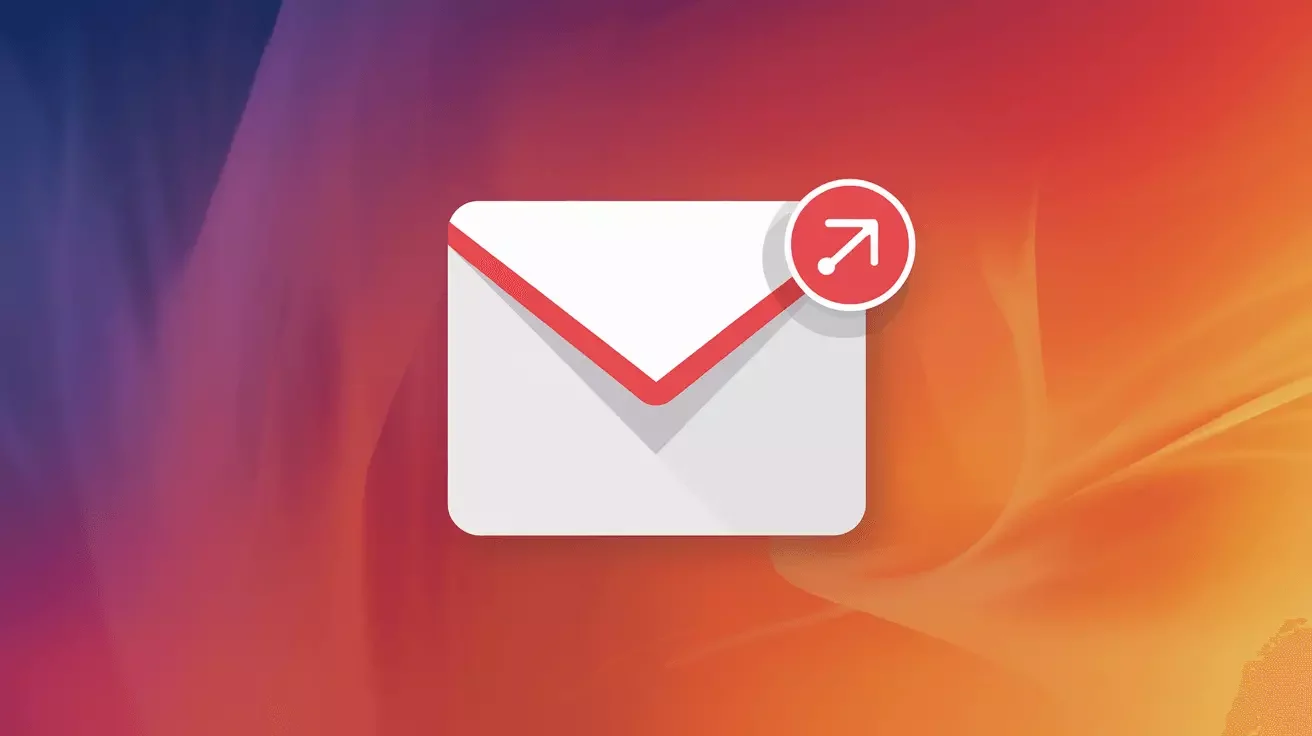MariaDB Active-Passive Replication: Complete Guide to Setup, Failover, and Monitoring
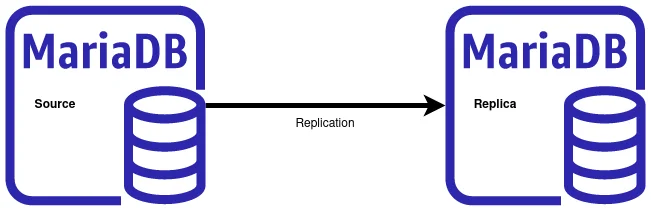
Introduction to MariaDB Active-Passive Replication
Database availability is critical for modern applications. When your MariaDB database goes down, your entire application typically goes with it. Active-passive replication (also called primary-replica or master-slave replication) provides a proven solution for high availability, disaster recovery, and read scalability.
In an active-passive setup, one server (the primary) handles all write operations while one or more replica servers maintain synchronized copies of the data. If the primary fails, you can promote a replica to become the new primary, minimizing downtime. This architecture is essential for disaster recovery planning and maintaining business continuity.
This comprehensive guide walks you through setting up MariaDB replication, maintaining it in production, performing emergency failovers, and implementing proactive monitoring to catch problems before they cause outages.
Understanding MariaDB Replication Architecture
Before diving into configuration, it's important to understand how MariaDB replication works. The primary server writes all database changes to binary logs (binlogs). Replica servers connect to the primary, read these binary logs, and replay the same changes on their local databases.
There are two primary replication formats:
- Statement-based replication (SBR): Replicas execute the same SQL statements that ran on the primary. This is compact but can cause inconsistencies with non-deterministic functions.
- Row-based replication (RBR): Replicas receive the actual row changes. This is more reliable and consistent, especially for complex queries, but generates larger binlog files.
- Mixed replication: MariaDB intelligently switches between statement and row-based replication based on the query type.
For production environments, row-based or mixed replication is recommended for maximum consistency and reliability.
Prerequisites and Planning
Before setting up replication, ensure you have:
- Two or more MariaDB servers (10.5+ recommended for best features)
- Network connectivity between servers on port 3306 (or your custom port)
- Sufficient disk space on replicas to store the full database plus binlogs
- A backup strategy already in place
- Root or administrative access to all servers
- Matching MariaDB versions (or replicas on same/newer version than primary)
Plan your server roles carefully. In this guide, we'll use:
- db-primary: 192.168.1.10 (active primary server)
- db-replica1: 192.168.1.11 (passive replica)
Step 1: Configure the Primary Server
First, configure the primary server to enable binary logging and set a unique server ID.
Edit the MariaDB Configuration
On the primary server, edit /etc/mysql/mariadb.conf.d/50-server.cnf (Debian/Ubuntu) or /etc/my.cnf.d/server.cnf (RHEL/CentOS):
[mariadb]
# Unique server ID (must be different on each server)
server-id = 1
# Enable binary logging
log-bin = /var/log/mysql/mariadb-bin
log-bin-index = /var/log/mysql/mariadb-bin.index
# Replication format (ROW recommended for consistency)
binlog-format = ROW
# Optional: Limit binlog retention to prevent disk filling
expire_logs_days = 7
# Optional: Database to replicate (omit to replicate all databases)
# binlog-do-db = your_database_name
# Optional: Databases to exclude from replication
# binlog-ignore-db = mysql
# binlog-ignore-db = information_schema
# Network binding - ensure replicas can connect
bind-address = 0.0.0.0
# Optional but recommended: Enable GTID for easier failover
gtid_strict_mode = 1
log_slave_updates = 1
Ensure the log directory exists and has proper permissions:
sudo mkdir -p /var/log/mysql
sudo chown mysql:mysql /var/log/mysql
Restart MariaDB
sudo systemctl restart mariadb
sudo systemctl status mariadb
Create a Replication User
Connect to MariaDB and create a dedicated user for replication:
sudo mysql -u root -p
CREATE USER 'replication_user'@'192.168.1.%' IDENTIFIED BY 'your_secure_password_here';
GRANT REPLICATION SLAVE ON *.* TO 'replication_user'@'192.168.1.%';
FLUSH PRIVILEGES;
The 192.168.1.% wildcard allows any server on that subnet to connect. Adjust this to match your network configuration.
Note the Binary Log Position
Record the current binary log file and position (needed for initial replica setup):
SHOW MASTER STATUS;
You'll see output like:
+--------------------+----------+--------------+------------------+
| File | Position | Binlog_Do_DB | Binlog_Ignore_DB |
+--------------------+----------+--------------+------------------+
| mariadb-bin.000001 | 328 | | |
+--------------------+----------+--------------+------------------+
Save these values - you'll need them when configuring the replica.
Step 2: Create a Consistent Database Snapshot
Before starting replication, you need to copy the current database state to the replica. There are several approaches:
Method 1: Using mysqldump (Smaller Databases)
For databases under 100GB, mysqldump is straightforward:
# Lock tables and record position
sudo mysql -u root -p -e "FLUSH TABLES WITH READ LOCK; SHOW MASTER STATUS;" > /tmp/master-status.txt
# In a separate terminal, create the backup
sudo mysqldump -u root -p --all-databases --master-data=2 --single-transaction --routines --triggers > /tmp/full-backup.sql
# Unlock tables
sudo mysql -u root -p -e "UNLOCK TABLES;"
# Transfer to replica
scp /tmp/full-backup.sql user@192.168.1.11:/tmp/
Method 2: Using Mariabackup (Larger Databases)
For larger databases or minimal downtime requirements, use Mariabackup (MariaDB's hot backup tool):
# Install mariabackup if not present
sudo apt-get install mariadb-backup # Debian/Ubuntu
sudo yum install MariaDB-backup # RHEL/CentOS
# Create backup (runs while database is online)
sudo mariabackup --backup --target-dir=/backup/mariadb --user=root --password=your_password
# Prepare the backup
sudo mariabackup --prepare --target-dir=/backup/mariadb
# Transfer to replica
sudo rsync -avz /backup/mariadb/ user@192.168.1.11:/var/lib/mysql/
Step 3: Configure the Replica Server
Edit Replica Configuration
On the replica server, edit the MariaDB configuration file:
[mariadb]
# Unique server ID (different from primary!)
server-id = 2
# Read-only mode (prevents accidental writes to replica)
read_only = 1
# Enable binary logging on replica (required for GTID and chained replication)
log-bin = /var/log/mysql/mariadb-bin
log-bin-index = /var/log/mysql/mariadb-bin.index
binlog-format = ROW
# Relay log settings
relay-log = /var/log/mysql/relay-bin
relay-log-index = /var/log/mysql/relay-bin.index
# GTID settings (must match primary)
gtid_strict_mode = 1
log_slave_updates = 1
# Network binding
bind-address = 0.0.0.0
# Optional: Skip errors (use cautiously, only for specific error codes)
# slave-skip-errors = 1062,1053
Restore the Database Backup
If using mysqldump:
sudo mysql -u root -p < /tmp/full-backup.sql
If using Mariabackup, the data is already in place - just set proper permissions:
sudo chown -R mysql:mysql /var/lib/mysql
Restart MariaDB on Replica
sudo systemctl restart mariadb
sudo systemctl status mariadb
Step 4: Start Replication
Connect to the replica server and configure it to replicate from the primary:
sudo mysql -u root -p
CHANGE MASTER TO
MASTER_HOST='192.168.1.10',
MASTER_USER='replication_user',
MASTER_PASSWORD='your_secure_password_here',
MASTER_PORT=3306,
MASTER_LOG_FILE='mariadb-bin.000001',
MASTER_LOG_POS=328,
MASTER_CONNECT_RETRY=10;
START SLAVE;
Replace MASTER_LOG_FILE and MASTER_LOG_POS with the values from your SHOW MASTER STATUS output.
Verify Replication Status
SHOW SLAVE STATUSG
Look for these critical fields:
Slave_IO_Running: Yes
Slave_SQL_Running: Yes
Seconds_Behind_Master: 0
Last_Error: (should be empty)
If both Slave_IO_Running and Slave_SQL_Running show "Yes", replication is working correctly.
Maintaining Replication in Production
Monitor Replication Lag
Replication lag occurs when the replica falls behind the primary. Monitor Seconds_Behind_Master regularly:
SHOW SLAVE STATUSG | grep Seconds_Behind_Master
Values over 60 seconds indicate potential problems. Common causes include:
- High write load on the primary
- Insufficient replica resources (CPU, disk I/O)
- Network latency between servers
- Large transactions that take time to replay
Manage Binary Log Growth
Binary logs can consume significant disk space. Monitor and purge old logs:
# View current binary logs
SHOW BINARY LOGS;
# Purge logs older than 7 days
PURGE BINARY LOGS BEFORE NOW() - INTERVAL 7 DAY;
# Or purge logs before a specific log file
PURGE BINARY LOGS TO 'mariadb-bin.000100';
Never purge logs that replicas haven't yet processed. Always check replica status first.
Handle Replication Errors
When replication breaks, SHOW SLAVE STATUSG will display the error. Common issues:
Duplicate Key Errors (Error 1062):
# Skip one event
STOP SLAVE;
SET GLOBAL SQL_SLAVE_SKIP_COUNTER = 1;
START SLAVE;
Missing Row Errors (Error 1032): Usually indicates data inconsistency. You may need to re-initialize the replica from a fresh backup.
Regularly Test Failover Procedures
Don't wait for an emergency to test failover. Schedule quarterly failover drills to ensure your team knows the process and your configuration works correctly.
Emergency Failover: Promoting a Replica to Primary
When the primary server fails, you need to promote a replica to become the new primary. Here's the step-by-step process:
Step 1: Verify the Replica is Current
Connect to the replica and check replication status:
SHOW SLAVE STATUSG
Ideally, Seconds_Behind_Master should be 0 or very low. If the primary is completely down, this will show NULL, which is expected.
Step 2: Stop Replication on the Replica
STOP SLAVE;
Step 3: Make the Replica Writable
SET GLOBAL read_only = 0;
Or permanently by editing the configuration file and commenting out read_only = 1, then restarting MariaDB.
Step 4: Point Your Application to the New Primary
Update your application configuration to point to the new primary server (192.168.1.11 in our example). This typically involves:
- Updating database connection strings
- Changing DNS records (if using DNS-based failover)
- Updating load balancer configuration
- Restarting application servers to pick up new configuration
For a WordPress site, you'd update wp-config.php:
define('DB_HOST', '192.168.1.11');
Step 5: Reset Replication State
Clean up replication configuration on the new primary:
RESET SLAVE ALL;
Step 6: Configure Other Replicas (if any)
If you have multiple replicas, point them to the new primary:
STOP SLAVE;
CHANGE MASTER TO
MASTER_HOST='192.168.1.11',
MASTER_USER='replication_user',
MASTER_PASSWORD='your_secure_password_here',
MASTER_PORT=3306,
MASTER_LOG_FILE='mariadb-bin.000001',
MASTER_LOG_POS=328;
START SLAVE;
Step 7: Restore the Original Primary (when recovered)
When the original primary comes back online, you have two options:
Option 1: Make it a replica of the new primary (recommended for stability)
Option 2: Fail back to the original primary (requires careful synchronization)
For Option 1, configure the recovered server as a replica following the steps in "Configure the Replica Server" above.
Proactive Monitoring with Open-Source Tools
Don't wait for replication to fail. Implement proactive monitoring to catch issues early.
1. Percona Monitoring and Management (PMM)
PMM is a comprehensive, free monitoring solution specifically designed for MySQL and MariaDB:
# Install PMM Server (Docker recommended)
docker run -d -p 443:443 --name pmm-server percona/pmm-server:2
# Install PMM Client on each database server
wget https://downloads.percona.com/downloads/pmm2/2.41.0/binary/debian/bullseye/x86_64/pmm2-client_2.41.0-6.bullseye_amd64.deb
sudo dpkg -i pmm2-client_2.41.0-6.bullseye_amd64.deb
# Connect to PMM Server
sudo pmm-admin config --server-insecure-tls --server-url=https://admin:admin@your-pmm-server:443
# Add MySQL monitoring
sudo pmm-admin add mysql --username=pmm_user --password=pmm_password
PMM provides:
- Real-time replication lag monitoring
- Binary log growth tracking
- Query performance analysis
- Visual dashboards for replication topology
- Alerting when replication breaks or lags
2. Custom Monitoring with Prometheus and Grafana
For more control, use Prometheus to scrape metrics and Grafana for visualization:
# Install mysqld_exporter on each database server
wget https://github.com/prometheus/mysqld_exporter/releases/download/v0.15.0/mysqld_exporter-0.15.0.linux-amd64.tar.gz
tar xvf mysqld_exporter-0.15.0.linux-amd64.tar.gz
sudo mv mysqld_exporter-0.15.0.linux-amd64/mysqld_exporter /usr/local/bin/
# Create exporter user in MariaDB
CREATE USER 'exporter'@'localhost' IDENTIFIED BY 'exporter_password';
GRANT PROCESS, REPLICATION CLIENT, SELECT ON *.* TO 'exporter'@'localhost';
# Create systemd service
sudo nano /etc/systemd/system/mysqld_exporter.service
Service file content:
[Unit]
Description=MySQL Exporter
After=network.target
[Service]
Type=simple
User=nobody
Environment="DATA_SOURCE_NAME=exporter:exporter_password@(localhost:3306)/"
ExecStart=/usr/local/bin/mysqld_exporter
Restart=always
[Install]
WantedBy=multi-user.target
Start the exporter:
sudo systemctl daemon-reload
sudo systemctl start mysqld_exporter
sudo systemctl enable mysqld_exporter
Configure Prometheus to scrape the metrics and import a MariaDB dashboard in Grafana.
3. Simple Script-Based Monitoring
For basic monitoring, create a simple bash script:
#!/bin/bash
# Save as /usr/local/bin/check_replication.sh
MYSQL_USER="root"
MYSQL_PASS="your_password"
ALERT_EMAIL="admin@yourdomain.com"
# Check replication status
STATUS=$(mysql -u$MYSQL_USER -p$MYSQL_PASS -e "SHOW SLAVE STATUSG" 2>/dev/null)
IO_RUNNING=$(echo "$STATUS" | grep "Slave_IO_Running:" | awk '{print $2}')
SQL_RUNNING=$(echo "$STATUS" | grep "Slave_SQL_Running:" | awk '{print $2}')
SECONDS_BEHIND=$(echo "$STATUS" | grep "Seconds_Behind_Master:" | awk '{print $2}')
LAST_ERROR=$(echo "$STATUS" | grep "Last_Error:" | cut -d: -f2-)
# Alert if replication is broken
if [[ "$IO_RUNNING" != "Yes" ]] || [[ "$SQL_RUNNING" != "Yes" ]]; then
echo "CRITICAL: Replication is broken on $(hostname)" | mail -s "MariaDB Replication Alert" $ALERT_EMAIL
echo "IO Running: $IO_RUNNING, SQL Running: $SQL_RUNNING"
echo "Error: $LAST_ERROR"
exit 2
fi
# Alert if lag is high
if [[ "$SECONDS_BEHIND" != "NULL" ]] && [[ $SECONDS_BEHIND -gt 60 ]]; then
echo "WARNING: Replication lag is $SECONDS_BEHIND seconds on $(hostname)" | mail -s "MariaDB Replication Lag Warning" $ALERT_EMAIL
exit 1
fi
echo "Replication status OK: $SECONDS_BEHIND seconds behind master"
exit 0
Make it executable and add to cron:
sudo chmod +x /usr/local/bin/check_replication.sh
sudo crontab -e
# Add this line to check every 5 minutes
*/5 * * * * /usr/local/bin/check_replication.sh
4. Using Orchestrator for Automated Failover
Orchestrator is an advanced replication topology manager that can automatically detect failures and promote replicas:
# Install Orchestrator
wget https://github.com/openark/orchestrator/releases/download/v3.2.6/orchestrator_3.2.6_amd64.deb
sudo dpkg -i orchestrator_3.2.6_amd64.deb
# Configure Orchestrator (edit /etc/orchestrator.conf.json)
# Set your database credentials and discovery settings
# Start Orchestrator
sudo systemctl start orchestrator
sudo systemctl enable orchestrator
Orchestrator provides:
- Visual topology maps
- Automatic failure detection
- Automated failover with configurable policies
- Manual failover tools
- Replication lag visualization
Advanced Topics and Best Practices
Using GTID-Based Replication
Global Transaction IDs (GTIDs) make failover easier by uniquely identifying each transaction. When properly configured, you don't need to track binary log positions:
# On replica with GTID enabled
CHANGE MASTER TO
MASTER_HOST='192.168.1.10',
MASTER_USER='replication_user',
MASTER_PASSWORD='your_secure_password_here',
MASTER_USE_GTID=slave_pos;
START SLAVE;
Semi-Synchronous Replication
For critical data, enable semi-synchronous replication to ensure at least one replica acknowledges writes before the primary commits:
# On primary
INSTALL PLUGIN rpl_semi_sync_master SONAME 'semisync_master.so';
SET GLOBAL rpl_semi_sync_master_enabled = 1;
SET GLOBAL rpl_semi_sync_master_timeout = 1000;
# On replica
INSTALL PLUGIN rpl_semi_sync_slave SONAME 'semisync_slave.so';
SET GLOBAL rpl_semi_sync_slave_enabled = 1;
STOP SLAVE IO_THREAD;
START SLAVE IO_THREAD;
Multi-Source Replication
MariaDB supports replicating from multiple primaries simultaneously, useful for consolidating data from multiple databases.
Delayed Replication
Configure a replica with intentional lag to protect against accidental data deletion:
CHANGE MASTER TO MASTER_DELAY = 3600; # 1 hour delay
If someone drops a table accidentally, you have an hour to catch it before the replica executes the same command.
Troubleshooting Common Issues
Issue: Replication won't start
Check error logs: sudo tail -f /var/log/mysql/error.log
Verify network connectivity: telnet 192.168.1.10 3306
Confirm replication user credentials and permissions
Issue: Replication lag increasing
Check replica server resources (CPU, disk I/O, memory)
Review slow queries on primary: SHOW FULL PROCESSLIST;
Consider upgrading replica hardware or using parallel replication
Issue: Binary logs filling disk
Implement automatic purging with expire_logs_days
Monitor disk space and set up alerts
Consider moving binlogs to separate disk partition
Conclusion
MariaDB active-passive replication is a robust solution for high availability and disaster recovery. By following this guide, you've learned how to:
- Configure primary and replica servers with proper binary logging
- Create consistent database snapshots for replication initialization
- Start and verify replication status
- Maintain replication health in production environments
- Perform emergency failovers when the primary fails
- Implement comprehensive monitoring with open-source tools
Remember that replication is not a replacement for proper backups. Always maintain regular backup schedules independent of your replication setup. Replication protects against hardware failure and provides read scalability, but backups protect against data corruption, accidental deletions, and security incidents.
For businesses that need fully managed database replication, monitoring, and failover as part of their infrastructure, explore our disaster recovery solutions and managed hosting services. Our team handles the complexity of high-availability database architecture so you can focus on your application.
If you have questions about implementing MariaDB replication for your specific use case, contact our team for expert guidance.