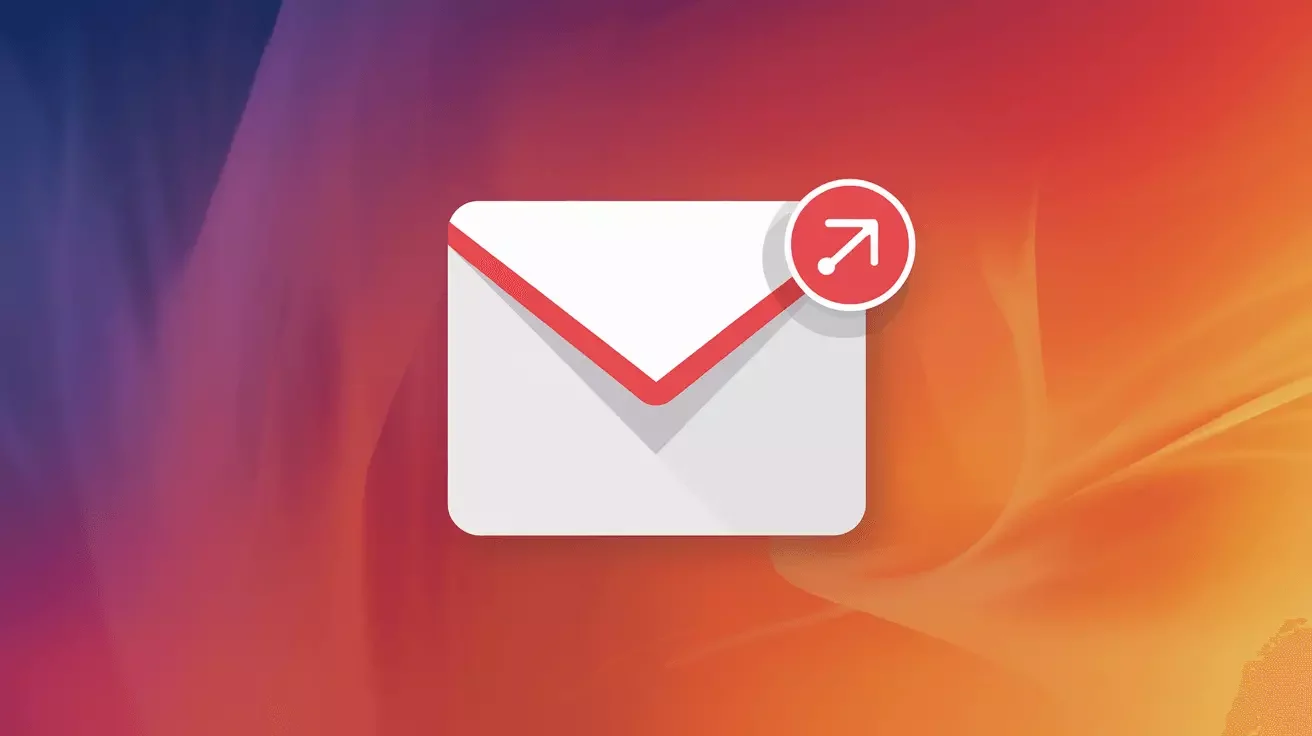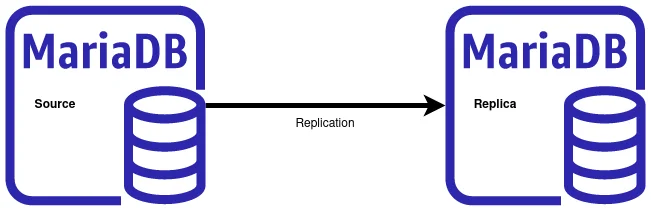Building Websites with Claude Code: A Beginner's Guide for Mac and VSCode
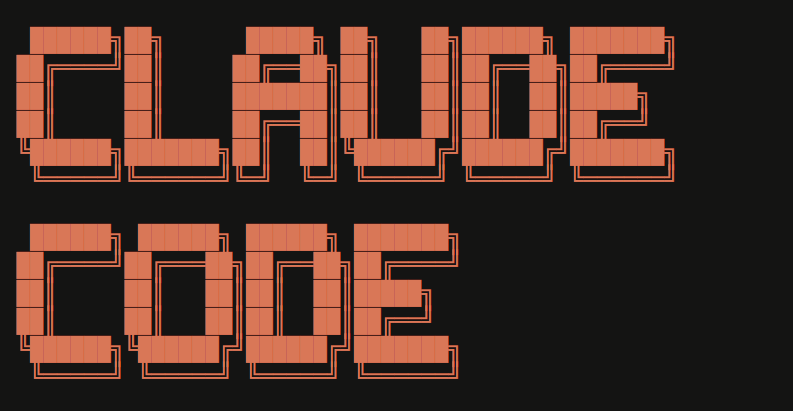
If you're looking to build websites more efficiently, Claude Code might be exactly what you need. This AI-powered coding assistant integrates directly into Visual Studio Code (VSCode) and can help you write code, debug issues, and learn best practices—all in real-time. In this beginner-friendly guide, we'll walk you through getting started with Claude Code on your Mac.
What is Claude Code?
Claude Code is an AI coding assistant built by Anthropic that works as an extension in VSCode. Think of it as having an expert developer sitting next to you, ready to help write code, explain concepts, answer questions, and even refactor your existing code. Unlike simple autocomplete tools, Claude Code can understand context, follow complex instructions, and help you build entire features from scratch.
Why Use Claude Code for Web Development?
Here are some key benefits, especially for beginners:
- Learn While You Build: Claude Code explains what it's doing and why, helping you understand web development concepts as you go
- Faster Development: Generate boilerplate code, create components, and implement features in minutes instead of hours
- Debugging Help: Get assistance identifying and fixing bugs with detailed explanations
- Best Practices: Claude Code follows modern web development standards and can suggest improvements to your code
- Multi-Language Support: Works with HTML, CSS, JavaScript, PHP, Python, and many other languages
Getting Started: Requirements
Before you begin, make sure you have:
- A Mac running macOS (works on both Intel and Apple Silicon Macs)
- Visual Studio Code installed (free download)
- An Anthropic account with Claude Code access
- Basic familiarity with using the terminal
Step 1: Install VSCode
If you don't already have VSCode installed:
- Visit code.visualstudio.com
- Download the Mac version
- Open the downloaded .zip file and drag VSCode to your Applications folder
- Launch VSCode from your Applications folder or Spotlight
Step 2: Install the Claude Code Extension
- Open VSCode
- Click the Extensions icon in the left sidebar (or press
Cmd+Shift+X) - Search for "Claude Code"
- Click "Install" on the official Claude Code extension by Anthropic
- Sign in with your Anthropic account when prompted
Step 3: Create Your First Website with Claude Code
Let's build a simple website to see Claude Code in action:
- Create a new folder on your Mac for your project (e.g., "my-first-website")
- Open this folder in VSCode: File → Open Folder
- Open the Claude Code panel (usually on the left sidebar or via the Command Palette)
- Type a prompt like: "Create a simple portfolio website with a homepage, about page, and contact form using HTML, CSS, and JavaScript"
Claude Code will create the necessary files, write the code, and explain what it's building. You can ask follow-up questions like:
- "Can you add a navigation menu?"
- "Make the design mobile-responsive"
- "Add some animations when scrolling"
- "Explain how the contact form works"
Step 4: Preview Your Website Locally
To see your website in action:
- Install the "Live Server" extension in VSCode
- Right-click on your
index.htmlfile - Select "Open with Live Server"
- Your website will open in your default browser with live reloading
Tips for Working with Claude Code
Be Specific: The more details you provide, the better results you'll get. Instead of "make a website," try "create a photography portfolio website with a gallery grid, lightbox viewer, and contact form."
Ask Questions: If you don't understand something, just ask! Claude Code is great at explaining concepts in beginner-friendly language.
Iterate: Start simple and gradually add features. You can always ask Claude Code to enhance or modify what it's already built.
Learn the Basics: While Claude Code is powerful, understanding HTML, CSS, and JavaScript fundamentals will help you work more effectively and customize the code it generates.
Example Projects for Beginners
Here are some great starter projects to try with Claude Code:
- Personal portfolio website
- Blog with multiple pages
- Landing page for a business
- Interactive to-do list application
- Photo gallery with filtering
- Simple e-commerce product showcase
Taking It Further: Going Beyond Static Websites
Once you're comfortable with basic websites, Claude Code can help you build more advanced projects:
- Dynamic Websites: Add backend functionality with PHP, Node.js, or Python
- Database Integration: Connect to MySQL or PostgreSQL databases
- API Integration: Pull data from third-party services
- Frameworks: Work with React, Vue, or other modern frameworks
- Deployment: Get help deploying your site to production servers
Need Help with Your AI-Powered Project?
While Claude Code is an excellent tool for building websites, sometimes you need professional expertise to bring your vision to life. Whether you're working on a complex web application, need help integrating AI features into your business, or want a custom solution built from the ground up, Falcon Internet specializes in AI-based projects and modern web development.
Our team can help you:
- Build custom web applications with AI integration
- Deploy and host your projects on reliable infrastructure
- Optimize performance and security
- Provide ongoing support and maintenance
- Train your team on modern development practices
Contact Falcon Internet today to discuss your AI-based project needs. Let's build something amazing together!
Conclusion
Claude Code is a game-changer for beginners learning web development. It accelerates the learning process, helps you write better code, and makes building websites more accessible than ever. Whether you're creating your first portfolio site or building a complex web application, Claude Code can be your guide every step of the way.
Start experimenting today, and don't be afraid to ask questions. The best way to learn is by building, and with Claude Code, you have an expert assistant ready to help whenever you need it.
Happy coding!