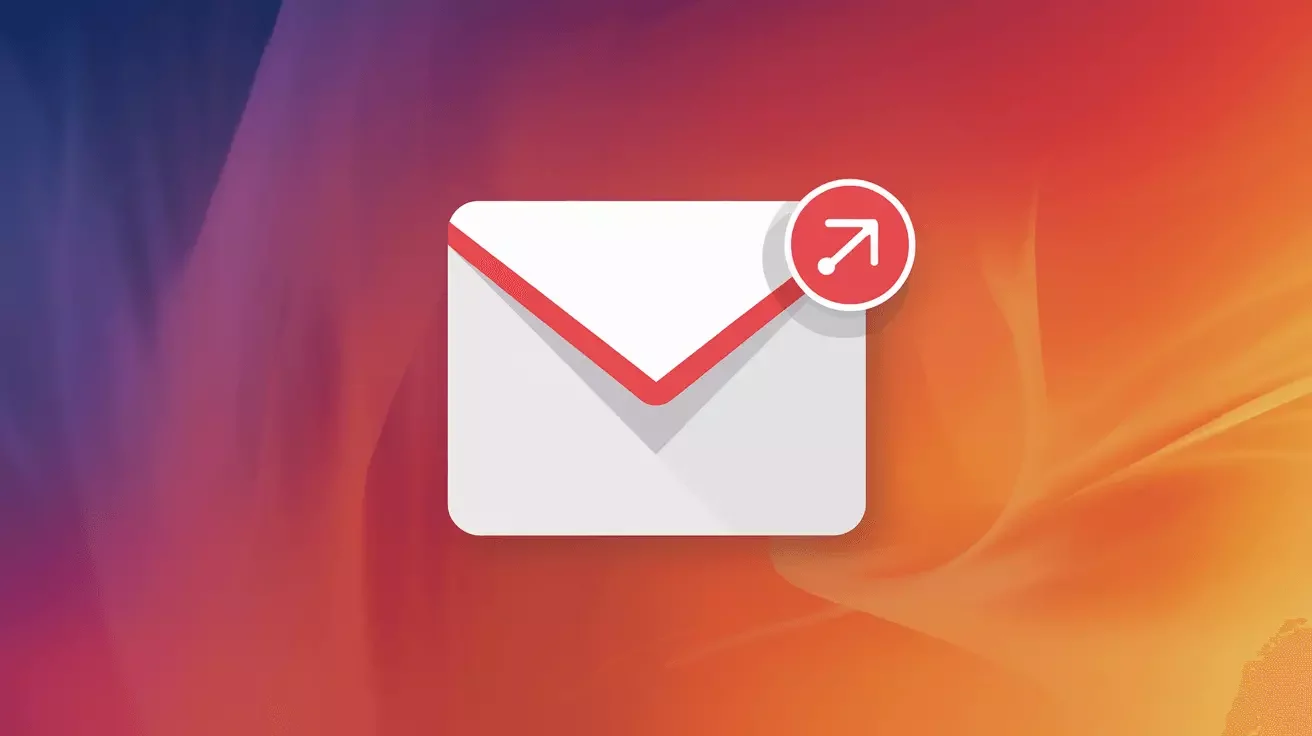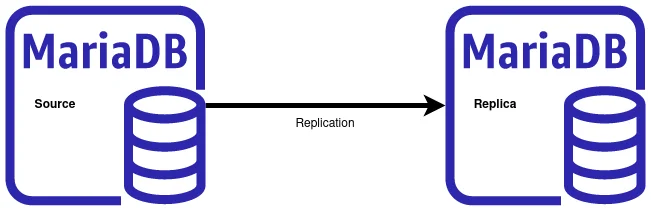How to Speed Up Your WordPress Site - Complete Performance Guide

Introduction: Why WordPress Speed Matters
Website speed isn't just about user experience--it directly impacts your bottom line. Studies show that:
- 53% of mobile users abandon sites that take longer than 3 seconds to load
- A 1-second delay in page load time can reduce conversions by 7%
- Google uses page speed as a ranking factor in search results
- Faster sites have lower bounce rates and higher engagement
If your WordPress site is slow, you're losing visitors, customers, and search rankings. The good news? Most WordPress performance issues are fixable with the right optimizations.
This comprehensive guide covers proven techniques to speed up your WordPress site, from quick wins to advanced optimizations.
Test Your Current Speed
Before optimizing, establish a baseline by testing your current performance:
Recommended Testing Tools:
- Google PageSpeed Insights: Official Google tool with mobile and desktop scores
- GTmetrix: Detailed performance reports with waterfall charts
- Pingdom: Multiple test locations worldwide
- WebPageTest: Advanced testing with filmstrip view
What to Measure:
- Time to First Byte (TTFB): Should be under 600ms
- First Contentful Paint (FCP): Should be under 1.8 seconds
- Largest Contentful Paint (LCP): Should be under 2.5 seconds
- Total page load time: Target under 3 seconds
- Page size: Keep under 2MB for optimal mobile performance
Test from multiple locations and devices to get accurate results.
1. Choose Fast WordPress Hosting
Your hosting provider is the foundation of your site's performance. Slow hosting means a slow site, regardless of optimization efforts.
What Makes Hosting Fast:
- SSD Storage: 10x faster than traditional hard drives
- PHP 8+: Modern PHP versions are significantly faster
- HTTP/2 or HTTP/3: Faster protocol for loading assets
- Server Location: Close to your target audience
- Adequate Resources: Sufficient CPU, RAM, and bandwidth
- Optimized Stack: Nginx or LiteSpeed instead of Apache
Shared hosting is often slow because you're competing with hundreds of other sites for resources. Consider managed WordPress hosting or VPS hosting for better performance.
2. Implement Caching
Caching is the single most effective way to speed up WordPress. Instead of generating pages dynamically for every visitor, caching serves pre-built HTML files.
Types of Caching:
Page Caching: Stores complete HTML pages
Browser Caching: Stores static assets in visitor browsers
Object Caching: Caches database query results
CDN Caching: Stores content on edge servers globally
Best Caching Plugins:
WP Rocket (Premium - $49/year)
- Easiest to configure, no technical knowledge required
- Page caching, browser caching, and cache preloading
- Built-in minification and lazy loading
- Database optimization
- CloudFlare integration
W3 Total Cache (Free)
- Comprehensive caching solution
- Page, database, object, and browser caching
- CDN integration
- Minification and compression
- Complex configuration but very powerful
WP Super Cache (Free)
- Simple and reliable
- Page caching with three modes
- CDN support
- Easy to configure for beginners
Quick Setup:
- Install and activate your chosen caching plugin
- Enable page caching (usually one click)
- Enable browser caching
- Test your site to ensure everything works
- Clear cache after making site changes
3. Optimize Images
Images typically account for 50-90% of a webpage's total size. Optimizing images can dramatically improve load times.
Image Optimization Strategies:
1. Resize Images Before Uploading
- Maximum width: 2000px for hero images, 1200px for content images
- Don't upload 4000x3000px photos straight from your camera
- Use image editing software to resize appropriately
2. Compress Images
- Use lossy compression for photographs (JPEG quality 80-85%)
- Use PNG for graphics with transparency
- Consider WebP format for modern browsers (smaller file sizes)
3. Use Image Optimization Plugins
ShortPixel (Free/Premium):
- Automatic optimization on upload
- Bulk optimization for existing images
- WebP conversion
- 100 free images/month, then $4.99 for 5,000 images
Imagify (Free/Premium):
- Three compression levels
- Automatic WebP generation
- Resize larger images automatically
- 25MB free monthly, then $4.99 for unlimited
Smush (Free/Premium):
- Unlimited free compression
- Bulk optimization
- Lazy loading integration
- Premium adds WebP and CDN
Implement Lazy Loading
Lazy loading delays loading images until users scroll to them, dramatically improving initial page load time.
// Modern WordPress (5.5+) includes native lazy loading
// For older versions, use a plugin:
- WP Rocket (includes lazy loading)
- Lazy Load by WP Rocket (free standalone)
- a3 Lazy Load (free)
4. Use a Content Delivery Network (CDN)
A CDN distributes your site's static content across multiple servers worldwide, serving files from the location closest to each visitor.
Benefits of CDN:
- Faster load times for global audiences
- Reduced server load
- Better handling of traffic spikes
- Improved security (DDoS protection)
- Lower bandwidth costs
Popular CDN Services:
Cloudflare (Free/Premium)
- Free tier includes CDN and basic security
- Easy setup with plugins
- SSL certificate included
- 150+ data centers worldwide
BunnyCDN (Affordable)
- Pay-as-you-go pricing ($0.01/GB)
- Ultra-fast performance
- Simple setup
- Great for high-traffic sites
StackPath (Premium)
- Premium CDN with advanced features
- Starts at $10/month
- Excellent performance
- Web application firewall included
Setup Guide:
- Sign up for a CDN service
- Add your domain to the CDN
- Install CDN integration plugin (e.g., CDN Enabler)
- Configure plugin with your CDN URL
- Test that assets are loading from CDN
5. Minify CSS, JavaScript, and HTML
Minification removes unnecessary characters from code (spaces, comments, line breaks) without changing functionality, reducing file sizes by 20-50%.
Minification Methods:
Using Plugins:
- WP Rocket: Automatic minification with smart settings
- Autoptimize: Free plugin focused on optimization
- W3 Total Cache: Includes minification features
Manual Minification:
// For developers: Build process minification
npm install uglify-js --save-dev
npm install clean-css-cli --save-dev
Important: Test thoroughly after enabling minification. Some themes or plugins may break if JavaScript files are combined in the wrong order.
6. Optimize Your Database
Over time, WordPress databases accumulate unnecessary data: post revisions, spam comments, transients, and orphaned metadata.
Database Optimization Plugins:
WP-Optimize (Free)
- Clean database with one click
- Remove post revisions, drafts, and spam
- Optimize database tables
- Scheduled automatic cleanups
Advanced Database Cleaner (Free)
- Deep database cleaning
- Remove orphaned data
- Scheduled cleanups
- Safe mode with backup before cleaning
Manual Database Optimization:
// Limit post revisions in wp-config.php:
define( 'WP_POST_REVISIONS', 5 );
// Or disable revisions entirely:
define( 'WP_POST_REVISIONS', false );
// Clean up with SQL (use carefully):
DELETE FROM wp_posts WHERE post_type = 'revision';
DELETE FROM wp_comments WHERE comment_approved = 'spam';
7. Limit Plugins and Choose Wisely
Every plugin adds code that must load on your site. More plugins don't necessarily mean a slower site, but poorly coded plugins do.
Plugin Best Practices:
- Only install plugins you actually need
- Remove unused plugins completely (don't just deactivate)
- Choose well-coded, regularly updated plugins
- Test plugin impact on performance before committing
- Replace multiple single-purpose plugins with one multi-purpose plugin
Test Plugin Performance:
Use the Query Monitor plugin to identify slow plugins:
- Install Query Monitor
- Visit pages on your site
- Check the Query Monitor panel
- Identify plugins with slow database queries or long execution times
- Consider replacing or removing problematic plugins
8. Use a Lightweight Theme
Your theme is the foundation of your site's frontend. Bloated themes with excessive features can significantly slow down your site.
Fast WordPress Themes:
- GeneratePress: Lightweight, modular, highly customizable
- Astra: Fast and flexible with pre-built templates
- Kadence: Modern, fast, with advanced features
- Neve: Speed-optimized with AMP support
Theme Selection Tips:
- Choose themes with minimal CSS and JavaScript
- Avoid themes bundled with dozens of plugins
- Test theme speed before purchasing
- Use a child theme for customizations
9. Enable GZIP Compression
GZIP compression can reduce your page size by 70-90%, dramatically improving transfer speeds.
Enable GZIP in .htaccess:
# Add to .htaccess file:
AddOutputFilterByType DEFLATE text/html
AddOutputFilterByType DEFLATE text/css
AddOutputFilterByType DEFLATE text/javascript
AddOutputFilterByType DEFLATE text/xml
AddOutputFilterByType DEFLATE application/javascript
AddOutputFilterByType DEFLATE application/x-javascript
Most caching plugins enable GZIP compression automatically. Verify it's working at GiftofSpeed.com.
10. Disable Hotlinking and RSS Feed
Hotlinking occurs when other sites link directly to your images, stealing your bandwidth.
Prevent Hotlinking:
# Add to .htaccess:
RewriteEngine on
RewriteCond %{HTTP_REFERER} !^$
RewriteCond %{HTTP_REFERER} !^http(s)?://(www.)?yoursite.com [NC]
RewriteRule .(jpg|jpeg|png|gif|svg)$ - [F]
Advanced Performance Tips
Use Redis or Memcached for Object Caching
For high-traffic sites, object caching stores database query results in RAM for ultra-fast retrieval.
# Requires server support
- Redis: Modern, persistent caching
- Memcached: Older but reliable
- Configure with W3 Total Cache or Redis Object Cache plugin
Implement Critical CSS
Load only the CSS needed for above-the-fold content initially, deferring the rest:
- WP Rocket Premium includes critical CSS generation
- Autoptimize can inline critical CSS
- Manually extract with tools like Critical CSS Generator
Upgrade to PHP 8.x
PHP 8.0+ offers 20-40% better performance than PHP 7.4:
# Check your PHP version:
php -v
# Update through hosting control panel or contact host
# Test compatibility first on staging environment
Performance Maintenance Checklist
Weekly:
- Clear cache after content updates
- Check for plugin updates
Monthly:
- Run database optimization
- Test site speed
- Review and optimize new images
- Check for unused plugins and themes
Quarterly:
- Full performance audit
- Review hosting performance
- Test from multiple locations
- Consider upgrading infrastructure if needed
Measuring Success
After implementing optimizations, re-test your site and compare to baseline:
- PageSpeed score improved?
- Load time reduced?
- Page size decreased?
- Core Web Vitals passing?
- User engagement improved?
Continue monitoring and optimizing. Performance is an ongoing process.
Conclusion
WordPress performance optimization doesn't have to be overwhelming. Start with the high-impact changes:
- Upgrade to quality hosting
- Implement caching
- Optimize images
- Use a CDN
- Choose a lightweight theme
Then progressively implement advanced optimizations as needed. Even implementing just the first three items can reduce your load time by 50-70%.
Remember: a fast site improves user experience, increases conversions, and boosts search rankings. The time invested in optimization pays dividends in better business results.
Need help optimizing your WordPress site? Falcon Internet's managed WordPress hosting includes performance optimization, automatic caching, CDN integration, and expert support--delivering blazing-fast speeds out of the box.